Often, when we want to display the content of a Pandas dataframe in Jupyter Notebook, we end up with the result that fits on the screen but has some hidden columns. Isn’t it annoying? What do we do when it happens? I used to save the data frame to file and open it in Excel or select the one row I wanted to see and transpose the data frame to have all of the columns visible as rows (that works until you hit the limit of rows that can be displayed).
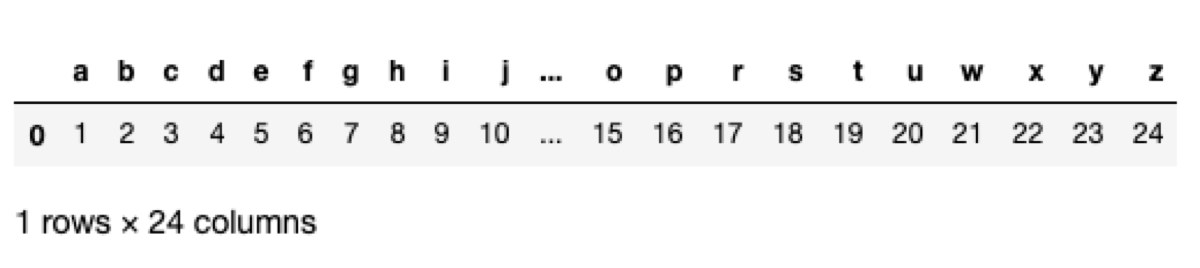
Fortunately, there is a better way. We can specify the maximum number of columns we want to see to some large value and get the friendly output in Jupyter without additional hassle.
pd.set_option('display.max_columns', 999)


